Please try to complete these set-up instructions before you come to the workshop, so we can all get settled in more quickly and easily at the day of the workshop. You can also find downloadable versions of these instructions as a Word document or PDF on the Teaching Materials page.
Three friendly reminders before we start:
- We recommend NOT TO USE Internet Explorer for completing the set-up directions below and the activities in the workshop, because some participants have experienced difficulties with IE in our previous workshops. We encourage you to use an alternative web browser such as Firefox or Chrome.
- Following the directions provided in the next section, you will be setting up THREE different accounts for the workshop:
- a HathiTrust Digital Library (HTDL) account;
- a HathiTrust Research Center (HTRC) account, and
- a PythonAnywhere account.
These accounts are separate systems and you will need all three to complete the activities in the workshop. You will learn about what you can do with each account in the workshop, so don’t worry if they seem confusing now. We encourage you to keep an easily accessible record of the usernames and passwords for your accounts (e.g., saving them in your browser, using a password program like LastPass, writing them down on a notebook), so you can log in to them easily during the workshop.
- Use the checklist at the end of this page to make sure you have everything ready before you go.
Set Up Instructions
1. Set up your HathiTrust Digital Library (HTDL) account
- Go to the HathiTrust Digital Library homepage: https://www.hathitrust.org
- From the homepage, click on “LOG IN” in the top right corner. A log in window will appear.
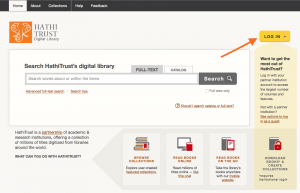
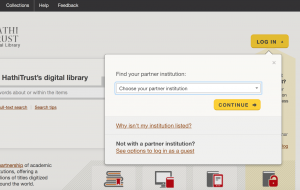
- If you are affiliated to an HT partner institution, select your institution from the list and click on continue, then follow the directions for institutional log in.
- If you are not affiliated to an HT partner institution, you can log in as a guest.
- Click on “See options to log in as a guest” in the log in window.
- You will be directed to a new page where you can log in with a Google, Facebook, Twitter, AOL, LinkedIn, Windows Live (Hotmail), Yahoo!, or University of Michigan Friend account.

-
- Click on an option of your choice and follow the directions.
- If you successfully logged in, your account is now ready. Please have your log in information on hand or saved in your browser for the workshop.
2. Set up your HathiTrust Research Center (HTRC) account
- Go to the HathiTrust Research Center homepage: http://analytics.hathitrust.org/
- From the homepage, click on “Sign Up” in the top right corner.
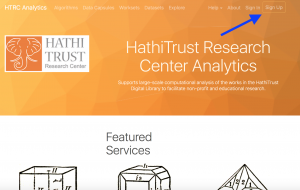
- You will be brought to a sign up page. Fill in your information to complete the sign up form. Please make sure to use an email address from an academic institution and follow all the security guidelines for the password. Don’t forget to check the acknowledgement at the end.
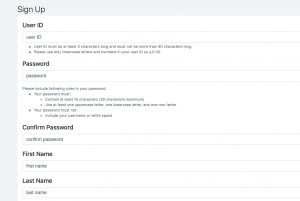
- Click on the Submit button. If you are asked to activate your account from your email, please make sure to go to your mailbox and complete the activation process. Remember to keep your log in credentials!
- If you have trouble setting up your HTRC account, please contact htrc-help@hathitrust.org.
3. Set up a PythonAnywhere account
- Go to the homepage of PythonAnywhere: https://www.pythonanywhere.com
- Click “Pricing & signup” in the top right corner.
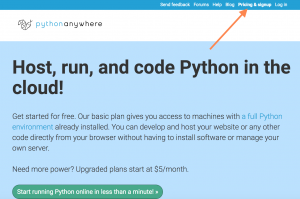
- Click “Create a Beginner account.”
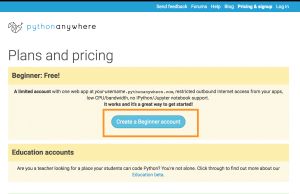
- Enter your information. Once again, remember to save your log in credentials in some way!
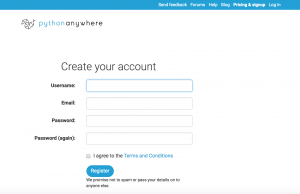
- Click “Register.” A confirmation email will be sent to your mailbox, and we encourage you to complete the confirmation process so you will be able to reset your password if you forget it later.
4. Download workshop activity files and upload it to PythonAnywhere
- The last thing we need to do is to get the workshop activity files ready in PythonAnywhere. Go to the Teaching Materials page on this site。
- Find the Activity Files under the Set-up & Exercise Files section.
- Click on the link to download the files. The folder will download as a zipped file to your computer.
- If you are using Safari on a Mac, the activity_files.zip file may be automatically unzipped into a folder when downloaded. You will need to manually compress the folder into a zip file again by right clicking on the downloaded folder and selecting the “Compress ‘activity_files’” option. Make sure to upload the compressed file instead of the folder in the next few steps.
- Log in to your PythonAnywhere account (https://www.pythonanywhere.com) , and the opening page should be on your Dashboard. Click on the “Browse Files” button in the “Files” column on your dashboard, or click on the “Files” option in the top right corner.
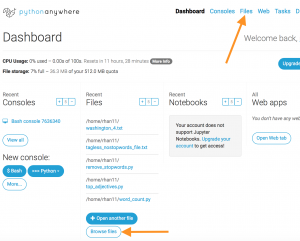
- Once you are viewing your “Files” page, click on the “Upload a file” button near the bottom of the page, and locate and select the activity_files.zip file on your computer to upload.
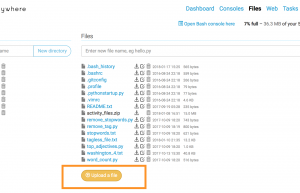
- You should be able to see “activity_files.zip” in your file list if you successfully uploaded the file.
Completed everything above? Please use the following checklist to make sure you have everything ready!
Workshop Set Up Checklist:
▢ Set up an HTDL (HathiTrust Digital Library) account
▢ Set up an HTRC (HathiTrust Research Center) account
▢ Set up a PythonAnywhere account
▢ Download the Activity Files and upload it as a zip file to your PythonAnywhere account
If you checked everything above, you are all set for the workshop! But don’t worry if you can’t set up everything: If you have trouble setting up a HTRC account, contact htrc-help@hathitrust.org. Otherwise, please just arrive early at the workshop and the workshop instructors will be able to help you.

This work is licensed under a Creative Commons Attribution-NonCommercial 4.0 International License.
